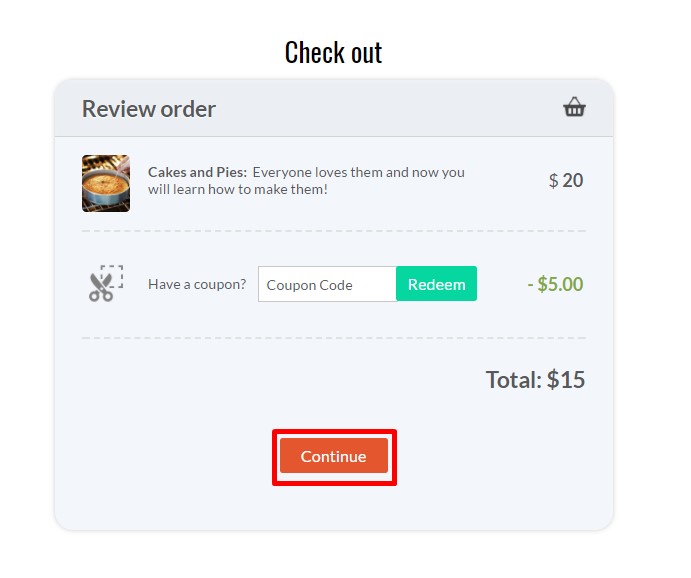Frequently asked questions
How do I create a new Learner account ?
Welcome to your online school. To Log In to
your school you have to create a new account. There are two ways to
accomplish this:
The first one is to simply connect with one
of your social network accounts. It’s the easiest way by far since you
don’t need to remember yet another password. To log in, simply click on
the button corresponding to the social network you prefer to use and
follow the process. You will be asked to confirm your email address, so
make sure that you enter a valid email address.
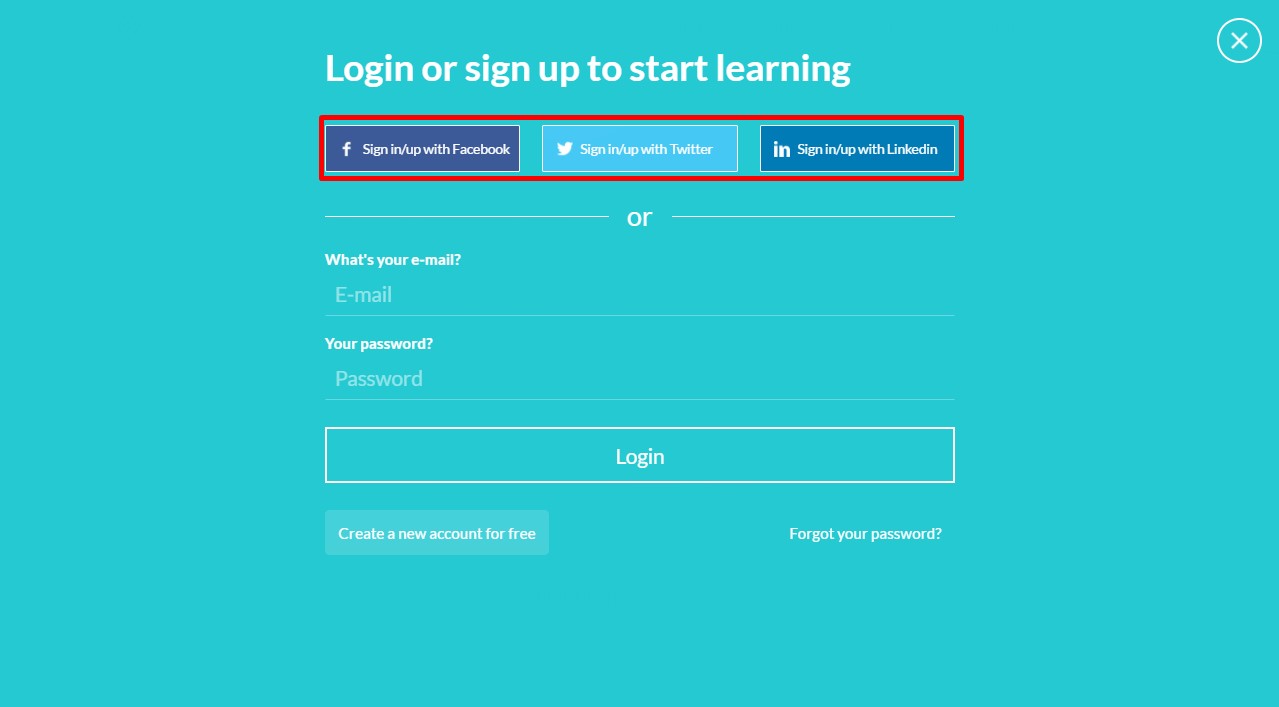
The second option for creating a new account
is using your email. Click on the "Create Account" button that can be
found in the login form.
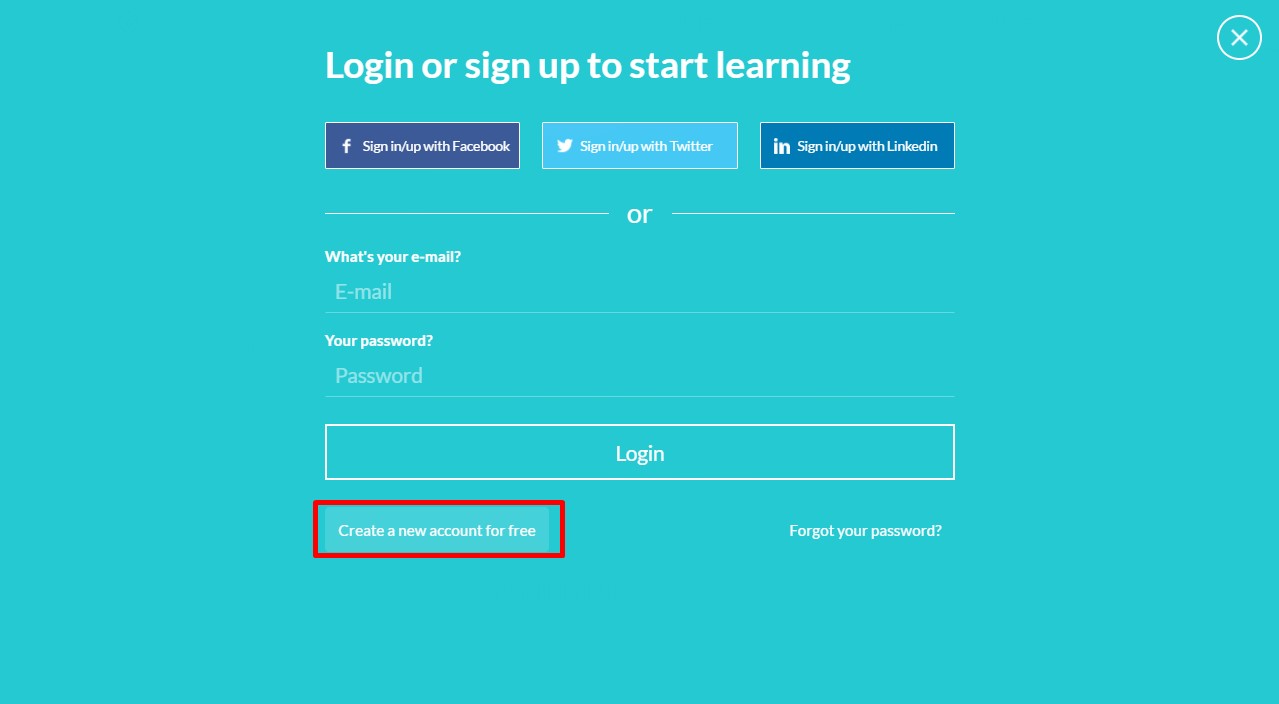
Fill out the simple registration form with
your name, email and desired password and click on the "Start your
learning journey" button.
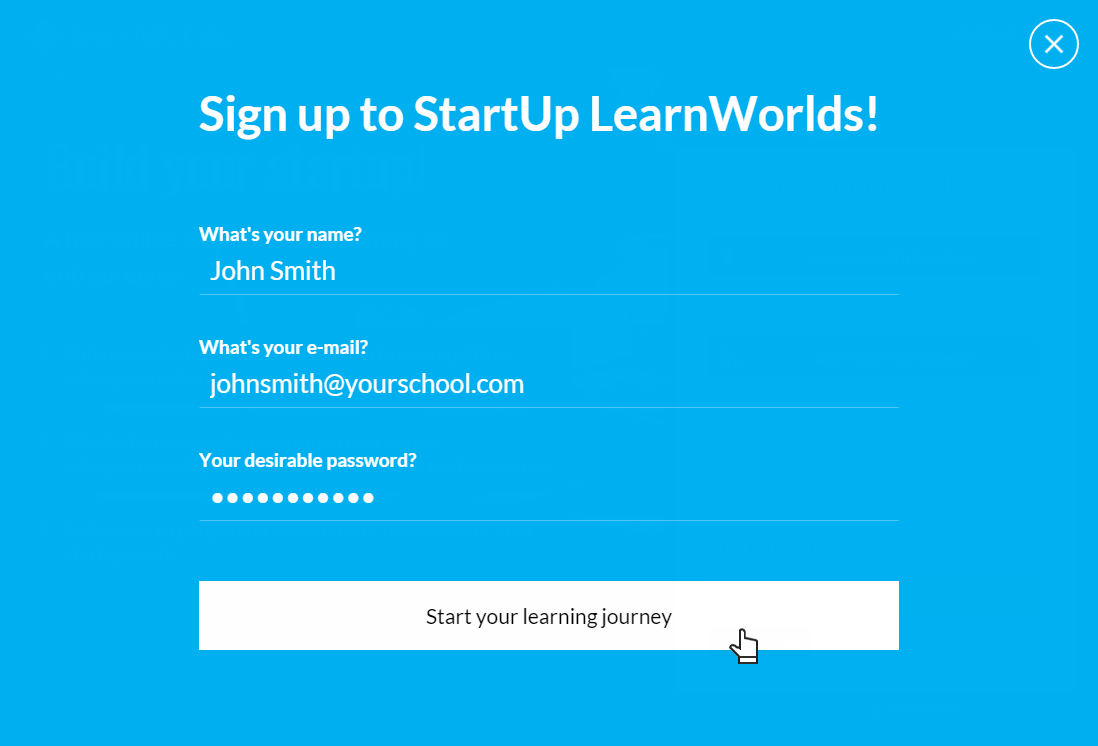
That’s it, you may now access the online school and browse through the available courses.
How to Log in to my School with an existing Account ?
If you’ve used a social account (Facebook,
Twitter, Linkedin) to register to the school then all you need to do is
click on the respective "Sign in" button in the Login form

If you’ve used your email to register for
the school then simply fill out your e-mail and password in the login
form and click "Login".

That’s it, you can browse through our course catalog!
Problems Logging in to your School ?
First of all make sure that the combination
of e-mail and password you tried is correct (for security reasons our
error message doesn’t explicitly reference whether you made a mistake in
your email or password. This is deliberately so to make it harder for
malicious individuals to guess any account details). If you are still
having problems it might that have forgotten your password. In this case
you can simply ask for a new one to be sent out to you.
Click on the "Forgot your password?" link located just below the "Login" button.
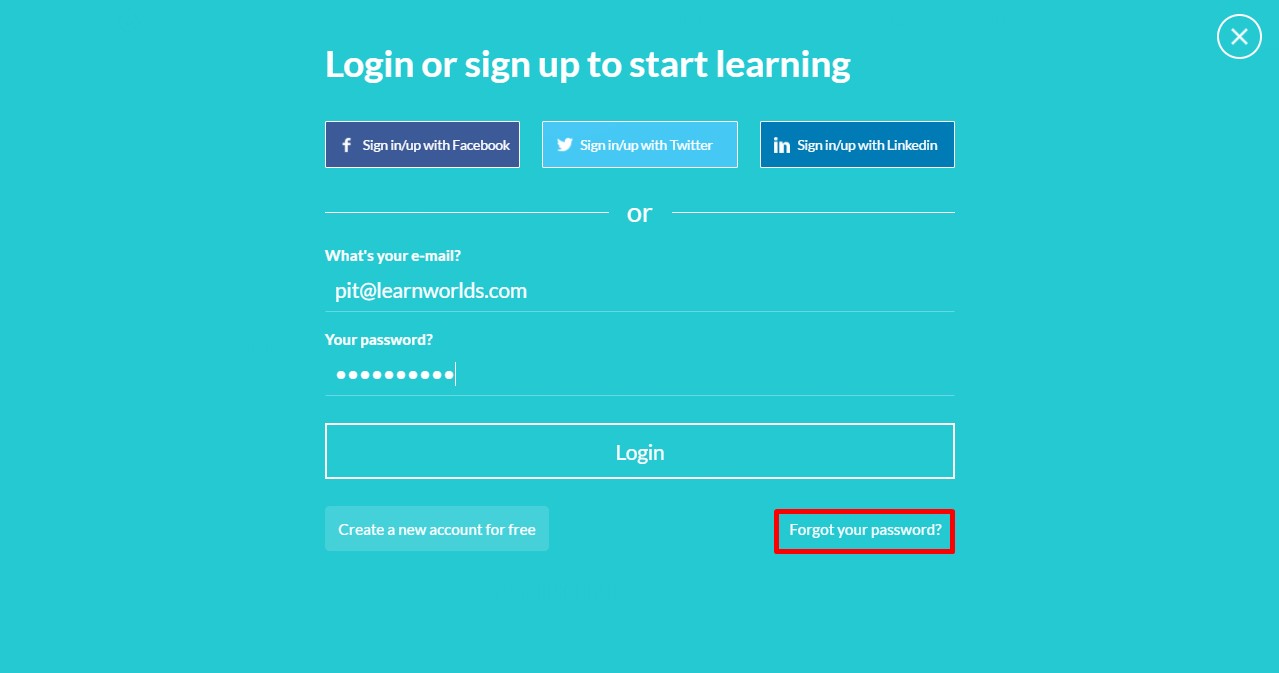

Type the email that corresponds to your
account and click "Send". An email will be sent to you with a link for
setting a new password for your account. If you don’t see the email
appearing in your Inbox, make sure to also check the spam folder as it
may have been accidentally caught by your email's spam filter. If this
is the case then make sure to identify this message as "Not spam" so
that you don’t lose any future correspondence from your online school.
There are two kinds of courses the free ones and the ones you have to buy
If the course you want to enroll is free just click on "Start for free"
button and you will have full access to the content. If the course you
want to enroll is not free click on "Enroll" button (the course’s prices
should be visible, right next to enroll) and follow the checkout
process. When you finish the course contents will unlock for you.
How can I Edit/Insert my account details (Profile Picture, Bio, Locations etc)
When logged in to your school, click on the
“Go to profile” button that you can find at the top left position of the
main menu, right below your name. This will lead you to your profile
page.

There, click on the edit button and start
changing your personal info. You can update your name and email, add a
short bio so other members of the community can learn more about you and
add your social accounts so that others can contact you.

How can I change my password?
Changing the password can be done from the
online school’s log in form (you have to be logged out). Go to the login
form and click on the "Forgot your password?" button that can be
located right under the "Login" button.
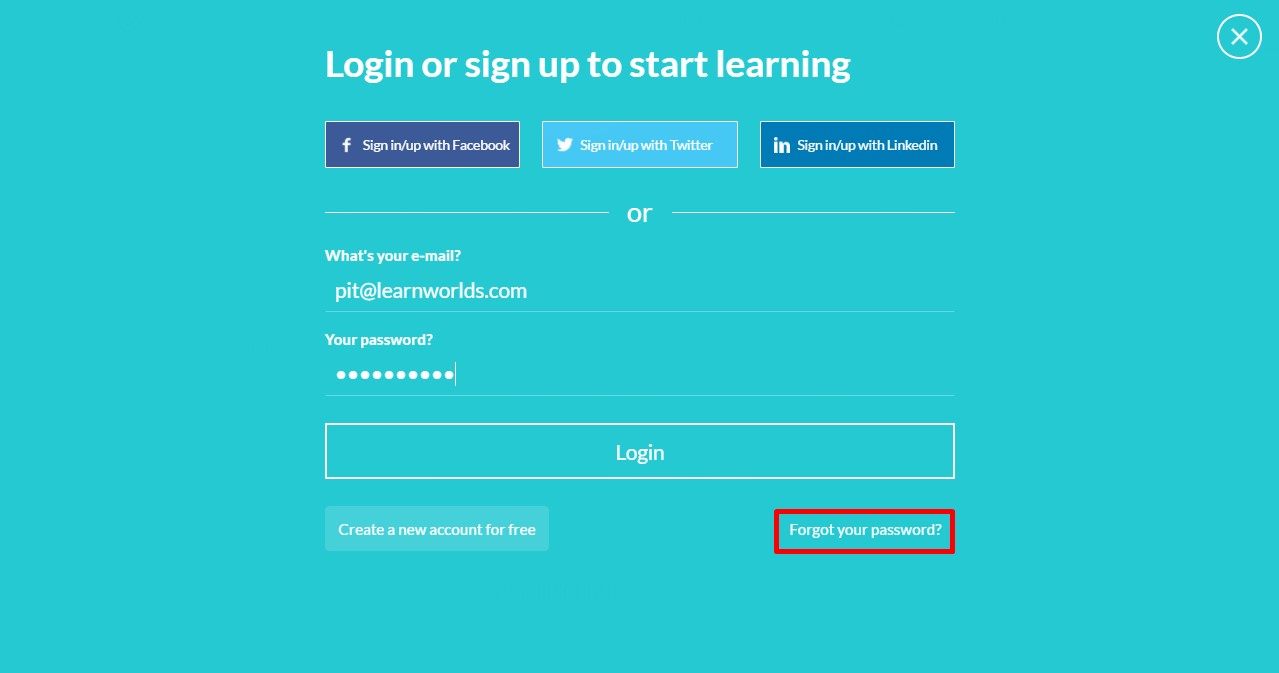
Insert the email of your account and click "Send".

You will soon receive an email containing a
link for resetting your password. If you don’t receive this email after a
few minutes, please check the spam folder of your email account as the
reset email may have accidentally been held up by your spam filter.
How to send a private inbox message to another Learner?
Click on the mail icon at the top.

Click on "New message" tab at the top.

Select the co-learner you would like to send
the message to (start typing "@"" and the name of the student. A list
of suggested accounts will appear and you can pick the right one). The
fill out your message and click the "send" button.
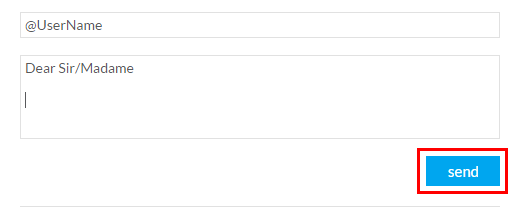
How do I exit from the School?
f you want to log out from the online school simply click the “Sign out” option that can be found at the top-right menu.
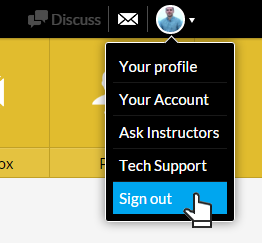
I purchased a course. How do I access it?
If you have already purchased a course you only need to visit the
course’s page and you will have full access to the content. Alternately,
you can access the starting page of your school. The courses you have
purchased will appear at the top of the course list. By clicking on a
course card you will be directed to its contents.
How do I download course content?
If you are enrolled to a course (paid or not) you will have access to
the whole course contents. In most cases the contents are not available
for download and you will need to be connected to the internet and
access the contents through your browser. Certain material, like PDF
files or PPT presentations may be available for download.
How do I contact the course instructor?
For contacting a course instructor you can
click the “Ask Instructors” option that can be found on the top right
menu)
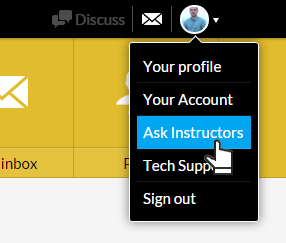
How do I navigate inside a course?
Once you access a course, you will find a full table of contents at the
left-hand side of the screen. You can browse through the sections and
access the learning unit you would like to study. In most cases you
would be better off when simply following the linear course order
proposed by the course instructor. In the future you can always come
back re-visit any learning unit you wish. Note that learning units that
you have visited/completed are marked with a discrete check mark .
Do I have to be online at a specific time to take a course?
No, you can take your course whenever you want. The course remains
online around the clock. All you need is internet access and a fairly
modern browser.
Can I take more than one course at a time?
Yes. You can take as many courses as you wish.
What Browsers are supported?
We support the latest versions of all well-known browsers. For optimal
studying experience we recommend using Mozilla Firefox or Google Chrome.
Can I take the courses on my iPad or tablet?
Of course you can. This online school is fully responsive in all kinds of electronic devices.
Can I take the courses on iPhone or smartphone?
Of course you can. This online school is fully responsive in all kinds
of mobile devices. For optimal experience you can use the mobile version
of Google Chrome, if your device supports it.
Is Internet Access Required?
Internet access is required since all of the course contents are online.
We also recommend using a broadband internet connection, especially
when you have to go through video content.
Recommended technology?
Just a broadband Internet connection and the latest version of your faviorite browser.
What form of payment do you accept?
All major credit cards are accepted. Off line payments may also be accepted (you can arrange this with the school’s owner).
How do I cancel a course?
For cancelling a course enrollment or asking
for a refund please contact the School's owner (contact info can be
found under the “Your Account” option on the top right menu)
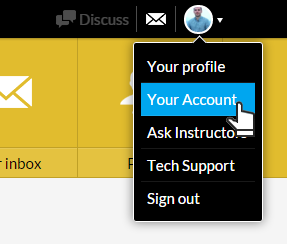
Troubleshoot issues with video?
Our video player automatically tries to
adjust the video quality to your internet speed, giving you the highest
quality possible but in certain cases, for very slow connections, this
might not be possible. If you’re experiencing excessive buffering during
playback, it’s probably because your Internet connection cannot support
continuous playback of the video. In this case try to reset your
connection/internet router or, if possible, try accessing your online
courses using a better internet connection.
You may also want to try one of the following:
-Close extra browser tabs or other applications that may be using up your bandwidth. -Make sure you’re using the latest version of your browser.
-Close extra browser tabs or other applications that may be using up your bandwidth. -Make sure you’re using the latest version of your browser.
How long does it take to complete a course?
It depends on the course. Each course has different time requirements.
Read the course’s description or contact your instructor for more
specific details.
What will you do with my email address?
Your e-mail address is your key to your school. It is fully safe with us
and we will use it only to communicate with you if necessary.
Does access to my paid courses expire?
In most cases, once you have enrolled to a course you will have access
for lifetime. Courses with limited time access say so clearly in the
course description.
Can I sample a course or lesson before deciding to purchase a course?
In many cases courses have one or more free sections that you can sample before you decide to purchase a course.
How do I know that you have received my order?
Once your payment has been successfully processed, your course will be
immediately accessible to you. If the course hasn’t unlocked despite you
payment going through, then please contact the site’s owner and you
will be given access to the course asap.
How soon will I get access to my courses?
You will get access to your course(s) immediately after your make an
online purchase (or when you have been manually enrolled by the
instructor).
Are there prerequisites for the courses or lessons?
In most cases there are no prerequisites and you can take any course you
want independently. For certain courses that do have prerequisites,
this will be clearly written in the course description. And you may also
want to discuss this with the course instructor.
How do I access a course that I have completed?
You can access your courses anytime simply by logging in to the platform
and visiting the course page. The courses you have purchased appear
always first in the school’s course catalog.
How can I see who my classmates are ?
Clicking on the "Learners" button which is
located right above the table of contents in a course, you can see all
the enrolled students in a given course.
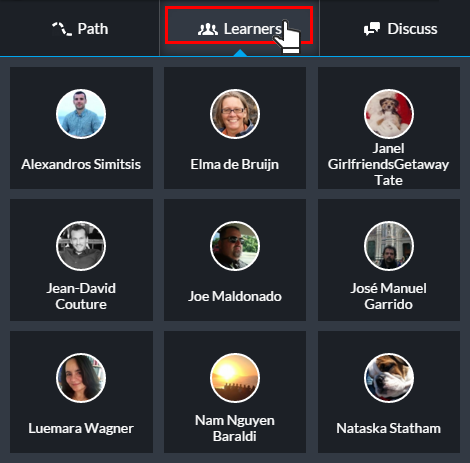
You can also see all the learners of the
school by clicking on the “People” button on the school’s main menu.
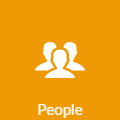
Where can I find the class discussion board ?
Clicking on the "Discuss" button which is
located right above the table of contents in the course, you can access
the discussion of this course. You can use this to communicate with your
classmates and instructor.
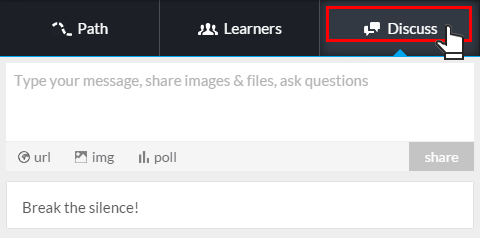
Where is the invoice for the course I just bought ?
You can find fully detailed invoices for all
the courses you have purchased in the “Your Account” page, which can be
found by accessing the menu of on the top-right corner of the school
page. If you made a purchase outside the school then you can contact the
school owner/instructor for an invoice.
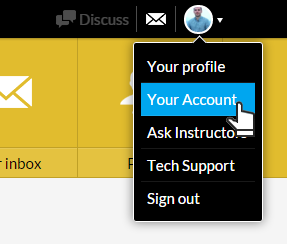
I was given a discount coupon to this school. How can I use it to buy a course with discount ?
Buying a course with a discount coupon is not much different from our normal checkout process.
1) Go to the course page for which you have a coupon and click "Enroll".
1) Go to the course page for which you have a coupon and click "Enroll".

2) You will be automatically redirect to
"Enroll in Course" page. Click on thes "Yes,I have!" option.

3) Type your coupon code in the textbox (in our example: COUPON1) and click "Redeem"

4) the discount will be automatically calculated in the final price.

5) You can now finalize the purchase process by clicking on the "Continue" button